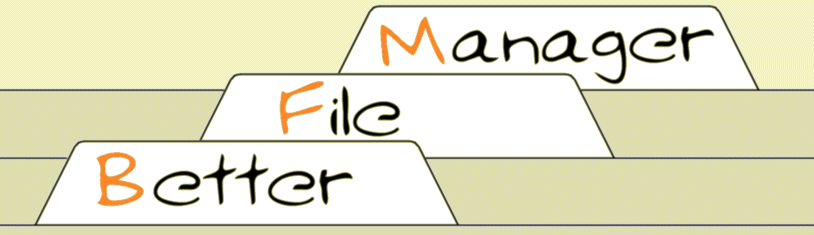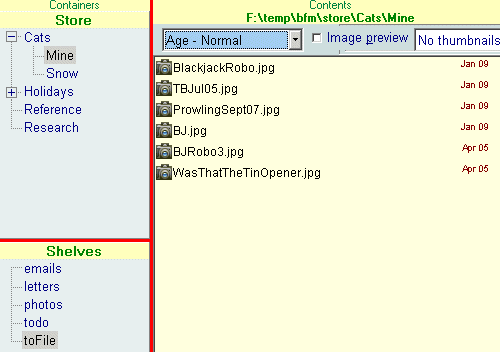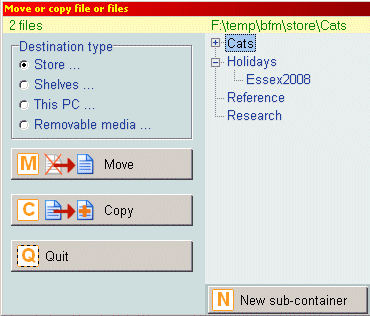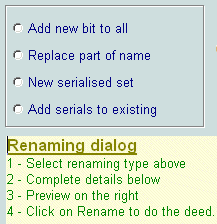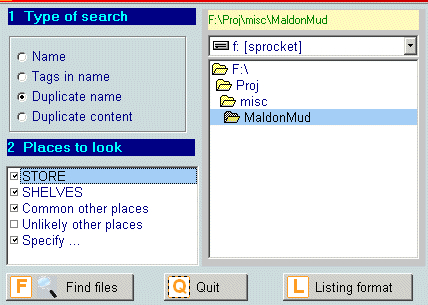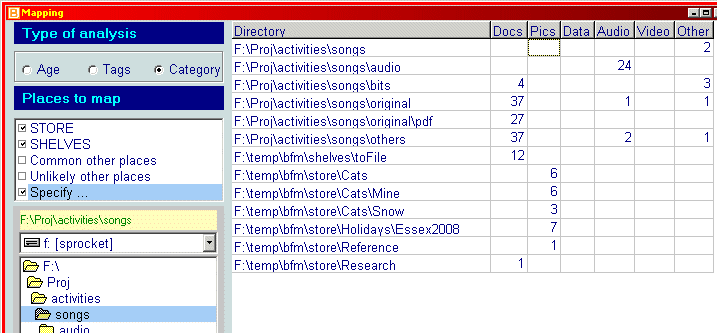|
|
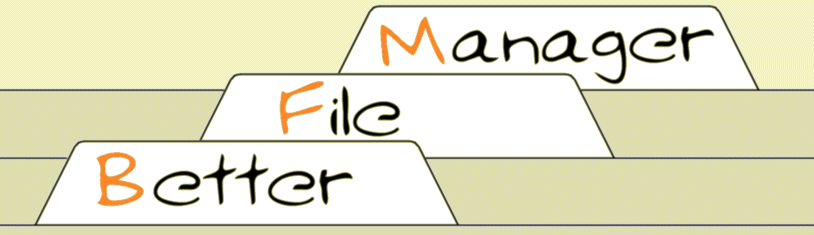
Features
- Better File manager is a complete rethink of the user interface for file management.
- For the many people who find using a mouse is prone to error BFM is very keyboard oriented.
- Actions take place one step at a time with clear options
|
Improving the user experience
Fresh start for filing method
A mental system for filing things permananetly or temporarily is necessary to any system
and a fundamental concept of BFM. BFM establishes two top-level directories, \STORE for user-defined
permanent storage and \SHELVES for user-defined transient storage. The benefit of this over say
My Documents is that the user is in complete command with no annoying and confusing assumptions
being made for them by applications. For example most people want a system organised by function rather than
file type. You don't need BFM to use such a system -
See here
Remove common confusions
If you watch people struggling with a file manager you will find that the normal usage of "file" is
a collection of items. (This is difficult for computer people and the younger generation to
understand.) It doesn't help either that a collection of things is randomly called "path", "folder", "directory" or
"sub-directory"! BFM deals with this by using "Container" and "Contents" to differentiate between
directories and files.
Doing away with hidden tricks
With the standard Windows GUI you're expected to know the variations between left and right clicks,
plain, shifted and control clicks, and what the default actions for dragging and dropping are.
(Sometimes they move sometimes copy!). How are occasional users supposed to remember all that and get
it right every time?
Dealing with mouse dexterity woes
A lot of people, particularly older people, have tremor, arthritis, reduced sensitivity in their fingers and
find it difficult to locate a mouse accurately. BFM addresses these issues by a much greater use
of the keyboard.

Buttons that aren't applicable are removed
Useful icons
It is handy to have a quick identification of file types but the plethora of icons and their
size in a normal Windows installation reduce their value. BFM provides a limited set of small, optional, icons.
The file display
automatically adjusts itself to make good use of the space available by altering the number of
columns. The font size and colours are easily adjusted. How simple and necessary is that Microsoft?
File display grids can be populated row by row or column by column. Sorting is explicit and how to change
it doesn't depend on selecting details display mode and clicking on a column.

All these files are 'documents'. Age display:Age. (The age display can be turned off or be a date.)
Keeping the directory tree visible
It is very important to keep the directory tree visible in order to help build a mental picture
of how the filing system is organised. Too often the essential clue to "where am I" is lost.
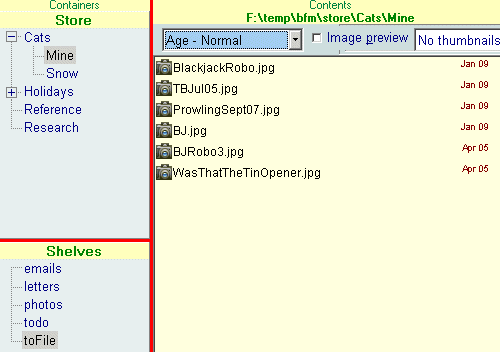
Directory trees on left always on show. Thumbnails:Off. Sorted by age. Age display:Date.
Other sorts of picture files would also have the same icon.
Image preview displays pictures in a resizable window when the mouse hovers over a suitable file.
Thumbnails of images of varying sizes are easily switched on and off.
Tags
The simplest way to record information about a document is to put something useful in the filename.
If these are standardised then retrieval is much more reliable. BFM provides facilities for maintaining
a list of key words, straightforward methods for adding to a bunch of files, finding all with given tag(s)
and highlighting them in a filename. Tagging files by name is simple, reliable and makes deciding where
something should be filed easier - it doesn't really matter if your "Fuschia" pictures are in
\Hobbies\Garden, \Photos\Calendar
or \Holidays\2008\Ireland you can find them by the "Fuschia" in the name. (And you
don't need to worry if your spelling isn't up to much as tags are picked from a standard list.)
Tools for the job
Basic operations
Delete and rename a single file are simple dialogs.
Moving or copying one or more files is a clearly laid out, step by step process.
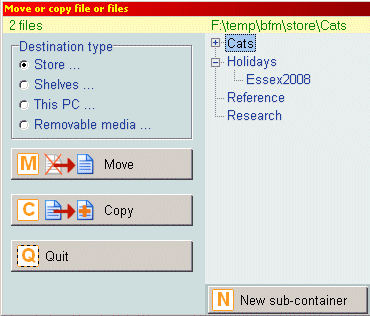
The image shows a simplified display for copying or moving to one of the containers in store.
Notice there is no need to remember what to do, where to drag, what buttons to hold and all
those other arcane Windows skills.
- The user can decide to create a new directory after starting to copy/move.
- Note the unmistakable differentiation between copying and moving.
- Destinations other than store and shelves
are automatically remembered. (Not shown above.)
Multiple rename
Digital photography has changed the face of home computing for many people. The ability to
rename a bunch of files in one go is now quite useful. The same applies as people use their
computer for 'daily life' where it is important to have a 'standard' label for a bunch of
files. (This is similar to using a paperclip to tie a bunch of various papers together.)
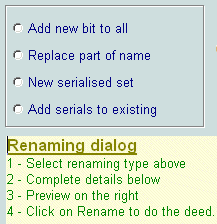
Four different ways of renaming. A step by step, see before you click method
Finder
One of the biggest problems people have is losing files. When you ask "Where did you save it?" they
don't know. Having a better mental map and stronger basis for systematic filing will reduce this
problem, but there is still the need to look in all sorts of places for wandering files. BFM has a
multi-purpose find facility which aims to help clearing up the sort of mess that people find themselves
in when trying to copy or move files which then go missing.
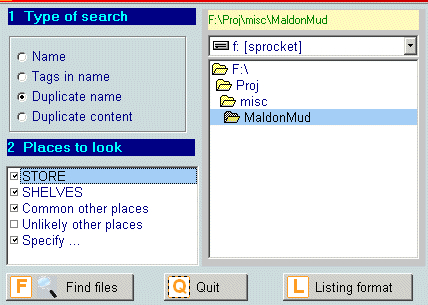
Four types of search and a selection of places to look.
Browser
The main BFM screen is designed for working within the user's customised filing system based on
the permanent store and temporary shelves. There are
times when the wider scope of the computer needs to be looked at. The Browser
matches the flexible file display of the main screen with straightforward navigation controls.

This shows the files in a directory and in this case the option to show the files
in all the sub-directories also. The pop-up is the result of mouse-overing the bits sub-directory
to tell us the sub-directories of that. Full paths are automatically added to the filename display
when we're dealing with more than one directory.
The Browser is a powerful tool with a simple and easy to understand interface.
- Navigation is simple. One step at a time, up or down.
- When hunting for things it is often useful to aggregate all files in the whole of a sub-tree.
- Filtering by name is immediately available and doesn't involve leaving this display.
- Display settings are immediately available for adjustment.
- The same action buttons (Move/copy, Rename,
Delete, Open and Tags) as available on the main
screen appear here. (Not shown above as no files are selected - so no actions to do!)
- Image preview will pop-up a resizable display of images when the mouse hovers offer an image file.
The design goal of the Browser is to give hesitant and confused users the confidence to collect and
manage the files on their computer by making it easier for them to form a stable picture of how their
files are organised and making the actions explicit.
Mapper
The Browser is ideal when you know where to go.
The Finder helps if you know something about the name of a file. But there
are times when "what is where" remains a mystery. The purpose of the Mapper is to
create an overview 'roadmap' of the disc.
Mapper enumerates the files in different ways so that shoals of related files can be found quickly
over large areas of disc space. This can be done by age classification, matching specified tags or
basic file type.
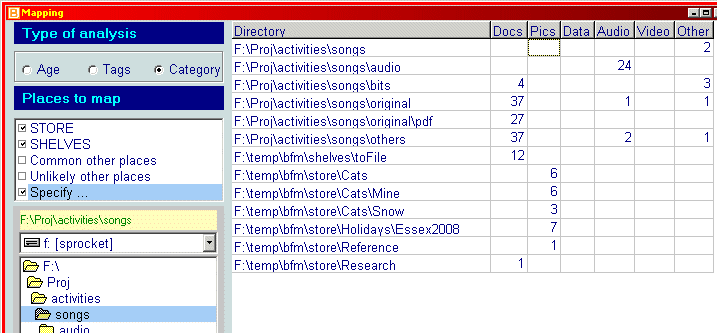
Map display showing breakdown of files by basic file type in specified locations.
When the mouse is moved over the table on the right a sample of file names pops-up. If that area is
worth investigating in more detail then clicking on a directory goes directly to the Browser
Utilities
| Clutter buster | This utility helps keep the store tidy.
In real life we often 'almost file' things when we are in a hurry. A perfectly pristine store would
have everything neatly tidied away in its own container. Clutter Buster finds 'not quite filed' files then takes the user
through a simple, one-step-at-a-time process to help tidying up.
| |
| Empty directory finder | Does what it says. Quite often people's computers are
littered with failed attempts at creating a filing system. | |
| Extras | Add-on utilities which can be installed separately.
See here | |
Memory stick
With the cheapness and capacity of USB memory sticks it can make more sense for many people to keep their
files on a memory stick and take BFM with them. BFM can be installed to and run from a memory stick.
Backing up utility
This is not yet available as there is more work to do to make it simple and reliable and hassle-free while
still having the flexibility and power needed by all sorts of users. It will probably appear as an
extra.