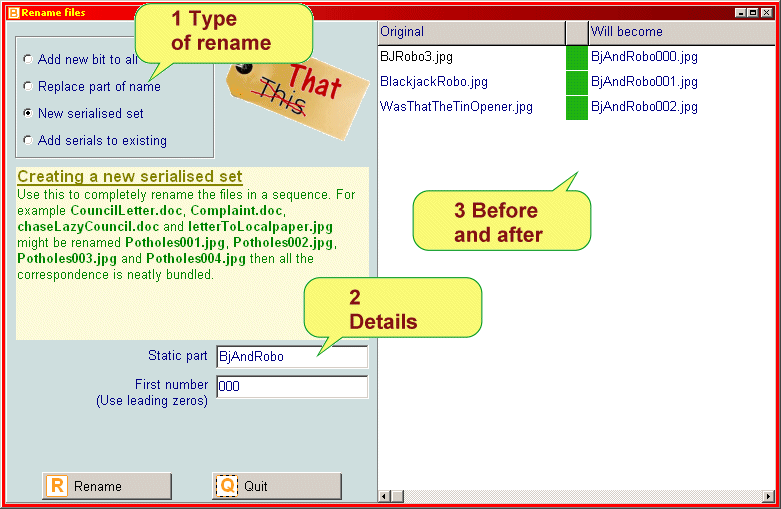Documentation contents
Renaming many files at once
Renaming was introduced in the first tutorial (
here)
At the main screen select a few files you fancy renaming then hit
the R-button.
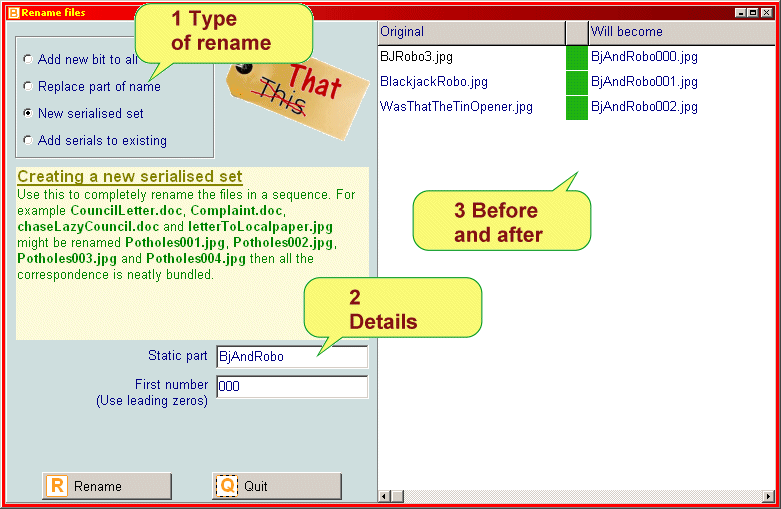
This is another of those 'controls on the left - results on the right'
screens. The main control picks one of the four methods. There is an
explanation provided below for quick reference. Now is a good time to
click on each method to see what they do.
On the right you will see two columns of filenames. The first column
lists the files before renaming, while the second shows what each would
be after renaming. Between the columns is a 'traffic light' display.
This is just a 'this is what it would be like if you pressed the
R-button'. Nothing actually happens until you actually hit R to do the
dirty deed.
Have a play by entering some text to see the details. Remember, nothing
permanent will happen until R is pressed.
Although you could use the renaming facility to change tags, normally it is better to use the
tagging facility (
see here)to set and remove tags.
When replacing part of name the text you are replacing may not appear in all of the
list of files. That isn't a problem for the program, files that don't
match will stay the same, but you may want to watch out for something
not going quite to plan. If this happens then the 'traffic light'
between the filenames will turn amber.
By adding an extra unnecessary zero to the front of a serial it makes
the numbering system stand out when the files are listed. For example if
you have 20 files then starting at "00" or "01" would be sufficient but
"000" or "001" helps your brain twig that all these '0...' are sequenced.
When adding serial numbers it is a really good idea to use leading zeroes. The table below shows
the effect of including leading zeroes.
| With | Without |
| File01.txt | File1.txt |
| File02.txt | File10.txt (out of order) |
| File03.txt | File11.txt (out of order) |
| File04.txt | File2.txt |
| File05.txt | File3.txt |
| etc | etc. |
| File08.txt | File6.txt |
| File09.txt | File7.txt |
| File10.txt | File8.txt |
| File11.txt | File9.txt |
Tricky situations
- If you are replacing part of a name and choose to
replace the whole of the name with nothing then you'll get a red traffic light.
- If you try to give a file a name that already exists you'll get
an amber traffic light.
- If you are renumbering a series of files which
is already numbered there is the possibility of getting an amber for
trying to rename to an existing file but the renamer will normally be
able to cope with this. For example: Existing files F001.txt, F002.txt,
F003.txt Rename to new serialised set "F" starting at 000. F001.txt
renames happily to F000.txt but F002.txt is trying to be renamed to
F001.txt which already exists and will raise an amber warning. However
when renaming actually happens this will normally sort itself out by the use of
great skill by the programmer.
Errors and warnings
With any luck when you press R everything will go
according to plan. However there are situations that can't always be
foreseen. In this case BFM will tell you what the problem was.
One important thing to
remember is that the file extension is never changed. This means that
you can quickly label a bunch of different files with the 'same' name.
(The quick reference for New serialised set gives an example.) This is a
bit like paper-clipping a bunch of papers together and is more flexible than going to
the trouble of setting up a new sub-container.
The key thing to remember is that nothing actually happens until the
R-button is pressed. So you can set up your renaming at leisure and trap
possible trouble spots before going ahead.
Documentation contents